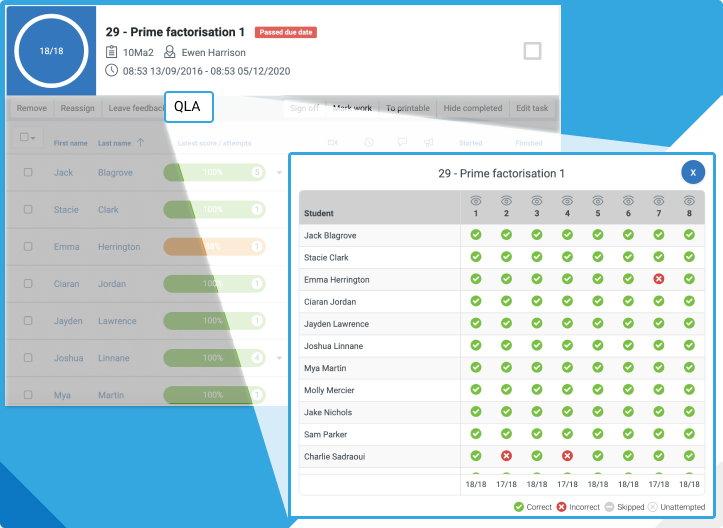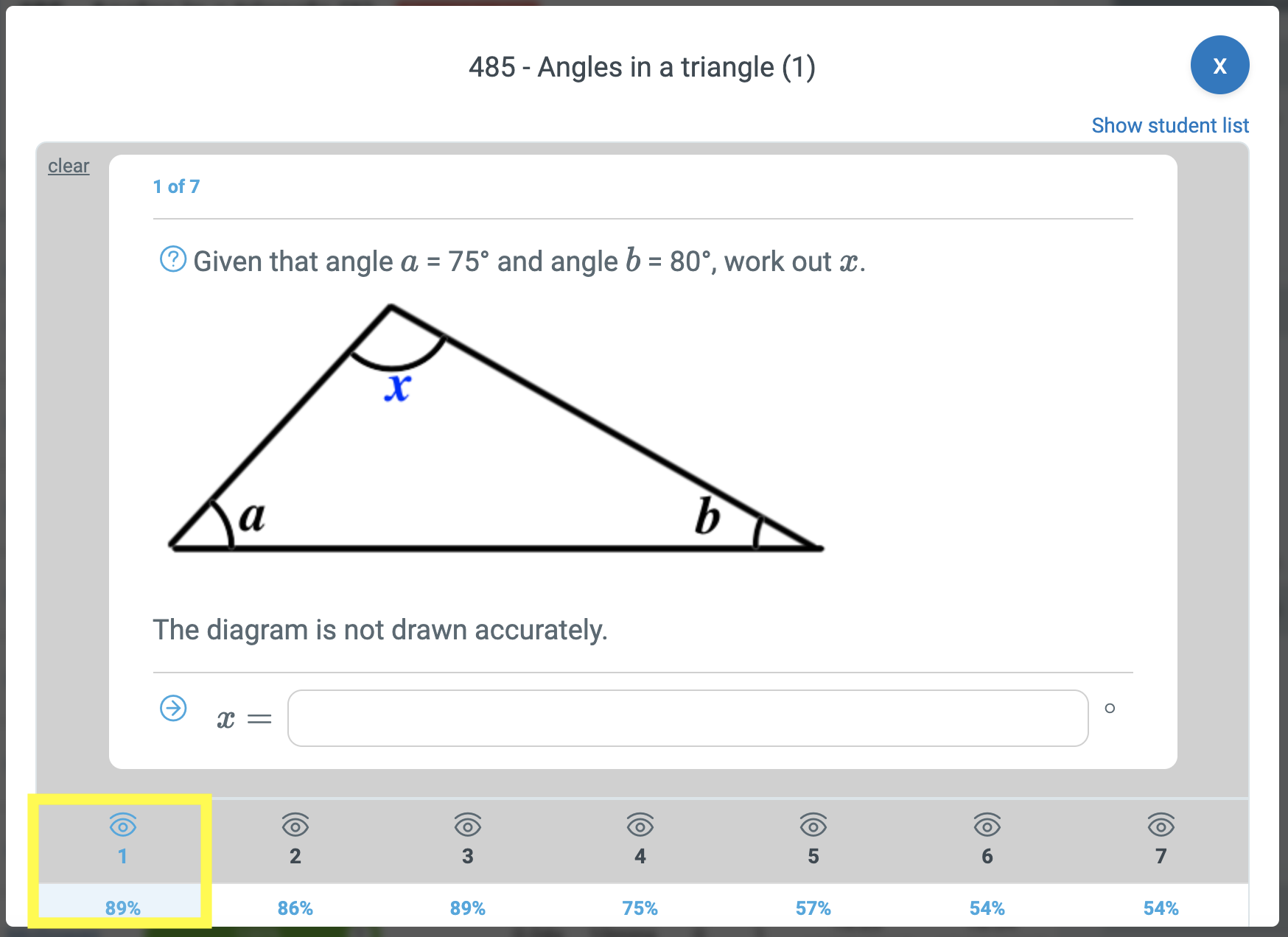As requested by our users, we have introduced a question-by-question breakdown of each skill you set for your class. The aim is that you can see any common misconceptions that may need to be addressed. Watch this video or read on below to find out more:
Where is the QLA?
Go to the Mark Work page and choose a skill you want to look at. Next to 'Leave feedback' there is a brand new button that says 'QLA':
What does the QLA tell me?
Question Summary
The QLA will open onto a summary page, telling you the percentage of students with a correct answer on each question:
NB the percentage shown is for the whole class, including those who have not done the question yet.
This is a great start to see which questions your call struggled on. Clicking on the eye button gives a preview of the type of question which you could use to help your class answer this type of question:
Student Break down
The button 'Show student list' gives you a student-by-student breakdown of which questions they got right or wrong. It will then change to 'Show the class' which you can use to get back to the class overview:
NB the QLA always shows the most recent attempt by a student. For example, if a student does the task once and gets 100%, but then goes and does it again, their results may look like this if they are partway through the second attempt:
A red cross means incorrect, and a grey circle means they skipped the question and a white circle with a grey cross is unattempted.