If you have included a student in a task by mistake, or you realise they don't need to do a particular task after it has been assigned, you can remove them in two ways. Watch this video or read on below to find out more:
1. From the task:
Go to Mark work and use the filters to find the task you wish to remove from a student's list. Click on the task to open it and show the students it is assigned to.
Tick the student(s) you want to remove from the list and click on the Remove button at the top of the task.
2. From the student via the 'search' facility:
In 'Manage Students and Classes', go to 'Search':
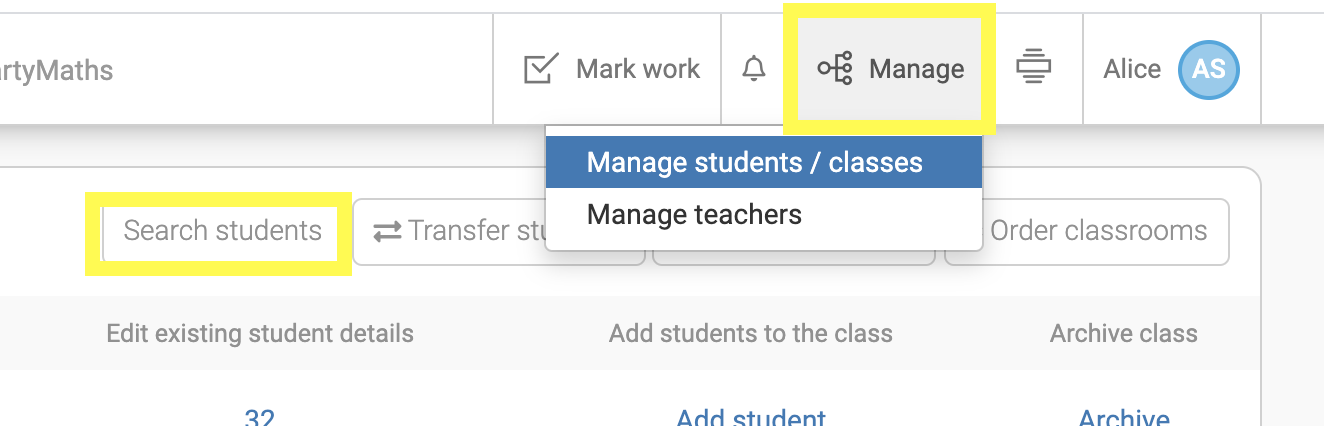
Find the student you are looking for and click on them to see all of their current tasks. Select the ones you want to remove and click 'Remove':
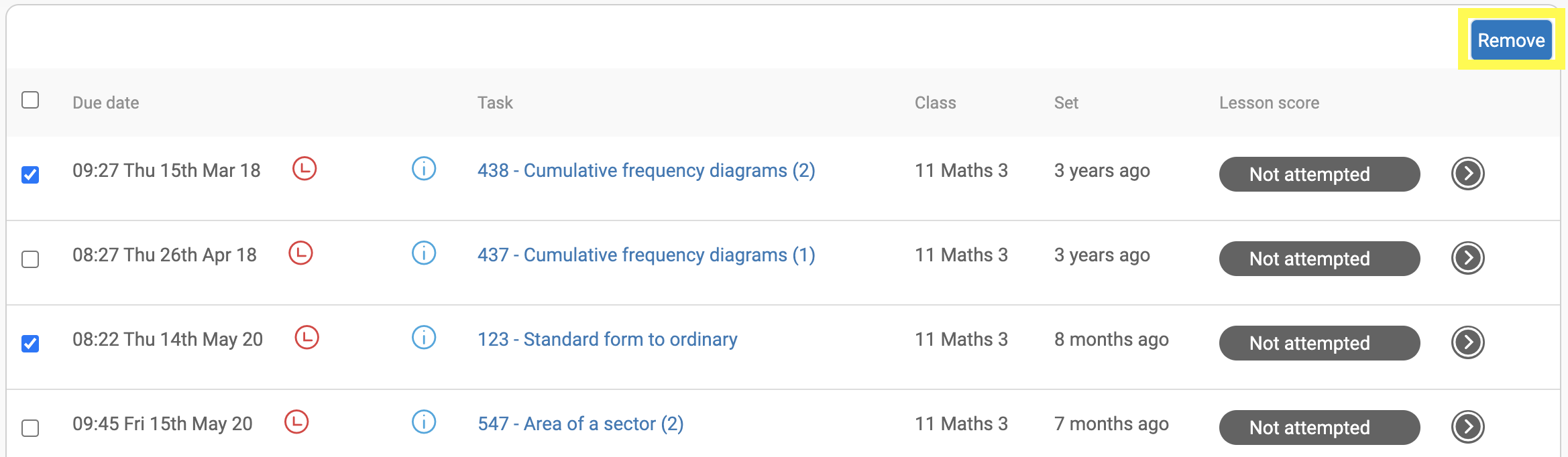
keywords: incorrect assignment, take off task, remove students from a task, remove task from students

